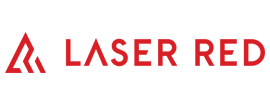How do I verify an Email Consultation
When a client submits an email consultation it is important that when they visit you, you verify the answers they have given and get them to sign to say that the answers are correct to the best of their knowledge. This protects you from a legal stand-point should any issues arise out of the treatment.
To do this simply go to the form they submitted, go trough the questions with them and at the bottom click on the “Verify Consultation with Client” button. This will take you to the select consultation dropdown boxes. Simply select the treatment they are having then follow the questions as normal. The first question should be “Has the client completed an email consultation for this treatment?” Click yes and follow the rest of the questions.